Images with PNG masks
Overview
Allows to upload images with annotations in the format of PNG masks. Masks are 3-(1-)channel images containing only pixels that have the same values in all channels, to map pixel masks with the appropriate class app requires obj_class_to_machine_color.json file to match classes and colors, otherwise app won't start. The converter supports both semantic and instance segmentation masks. All data will be uploaded to a single dataset.
Format description
Supported image formats: .jpg, .jpeg, .mpo, .bmp, .png, .webp, .tiff, .tif, .jfif, .avif, .heic, and .heif
With annotations: yes
Supported annotation format: .png.\
Input files structure
Example data: download ⬇️
Images should be in the folder "img" and masks should be in one (or more) of the following folders below:
obj_class_to_machine_color.json- contains class to color mapping.masks_machine- contains semantic segmentation masks. Masks for semantic segmentation should have the same name as the original images (but may have a different extension e.g original image name:cats_1.jpg-> mask namecats_1.png).masks_instance- contains for instance segmentation masks. Masks for instance segmentation must be placed in the subdirectories that have the same name as the original images (but without extension e.g original image name:cats_1.jpg-> subdirectory namecats_1).
Example of obj_class_to_machine_color.json
{
"dog": [50, 50, 50],
"cat": [100, 100, 100]
}Input data structure example:
obj_class_to_machine_color.json example:
Semantic (machine) masks example
In this configuration example, all pixels in the mask with value equal to 170 will be combined in one Bitmap figure and will be assigned to the class "Lemon" and equal to 85 will be assigned to the class "Kiwi".
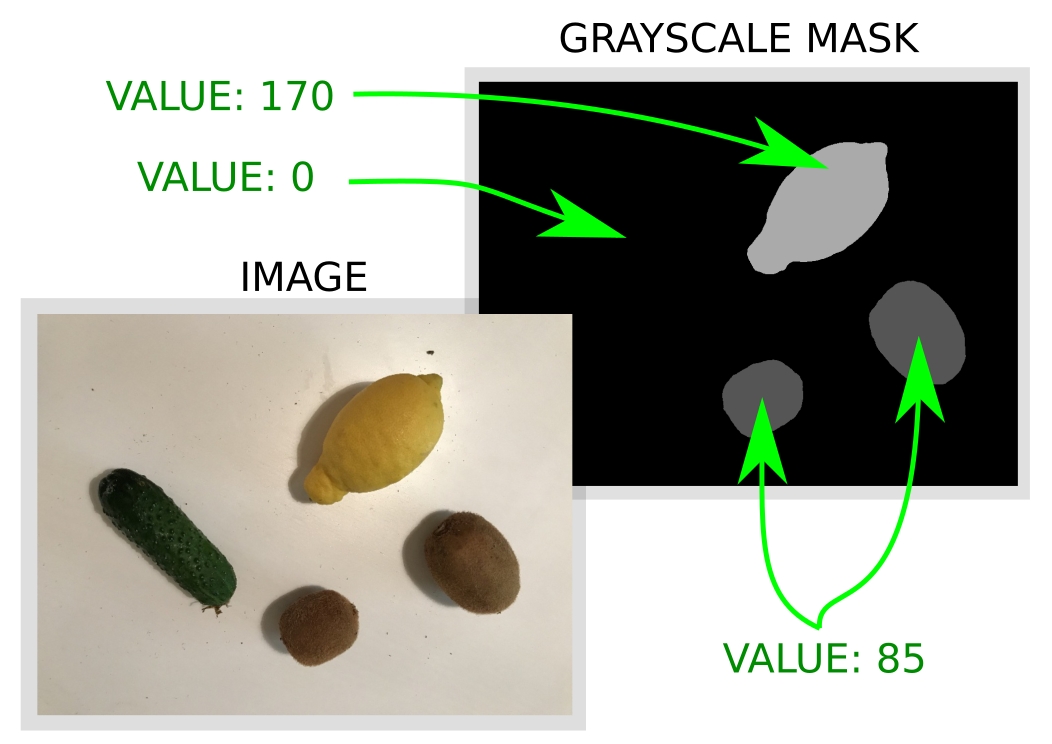
Instance masks example
For example we have an image with 2 cats on it placed in img/**cats_1.jpg** directory, and we have instance masks for them placed in mask_instances/**cats_1**/cat_1.png and mask_instances/**cats_1**/cat_2.png. Subdirectories in mask_instances folder define to which original image these masks belong to. Masks names inside these subdirectories define a names of the class. As a result, we will have an image cats_1.jpg with 2 labels cat and cat.

⚠️ Notice: If you just want to import semantic segmentation masks, just drag & drop original images, semantic segmentation masks and obj_class_to_machine_color.json file. Same for instance segmentation masks, you don't have to create all directories if this is unnessecary.
Last updated